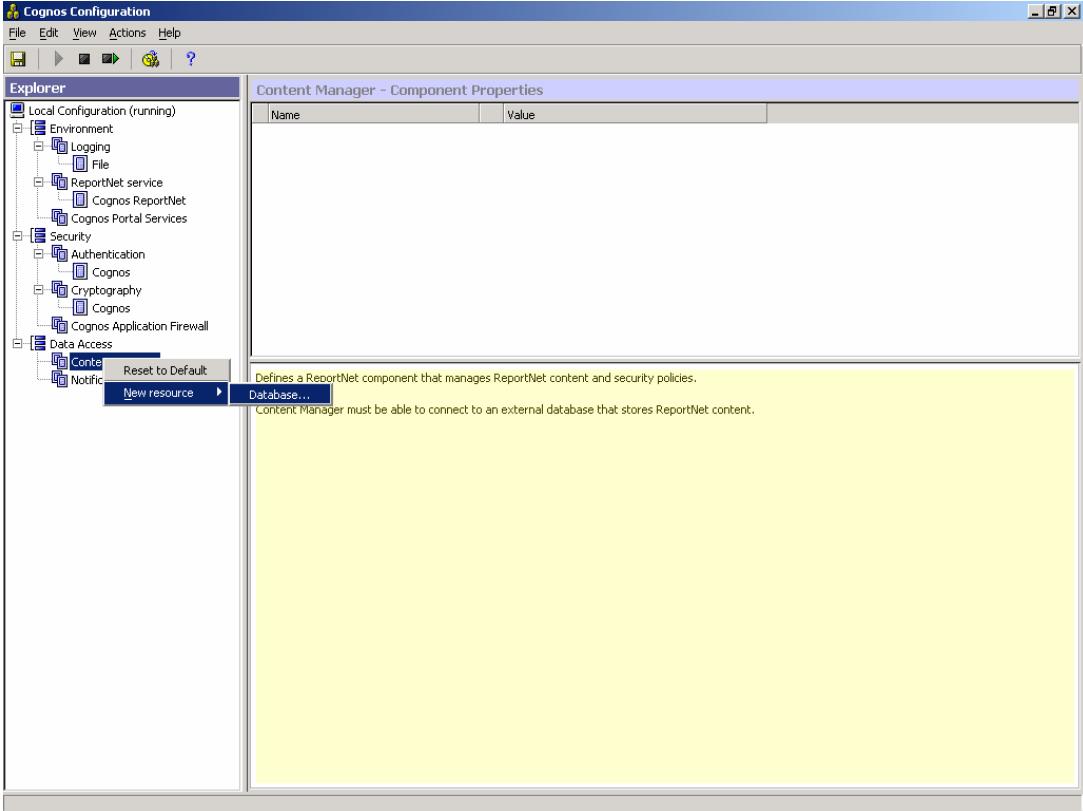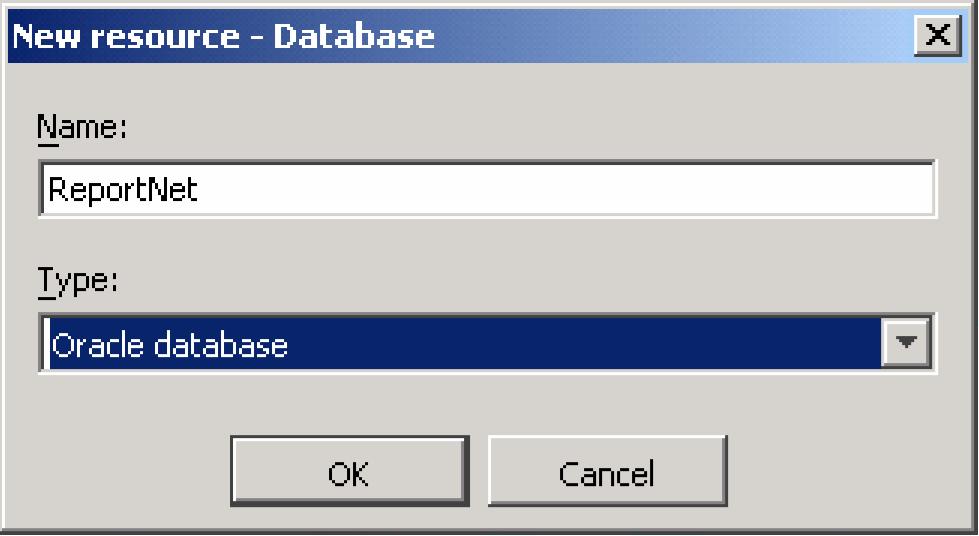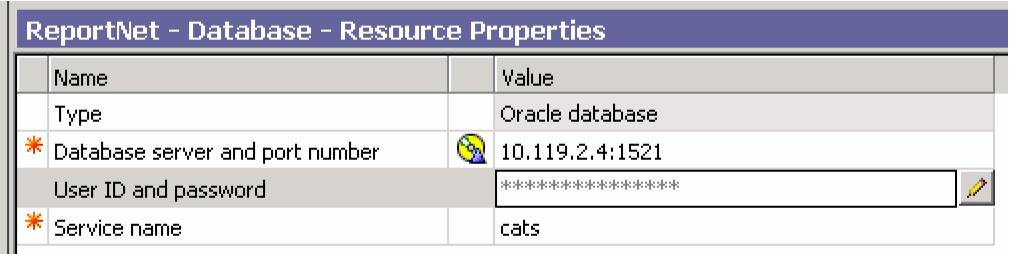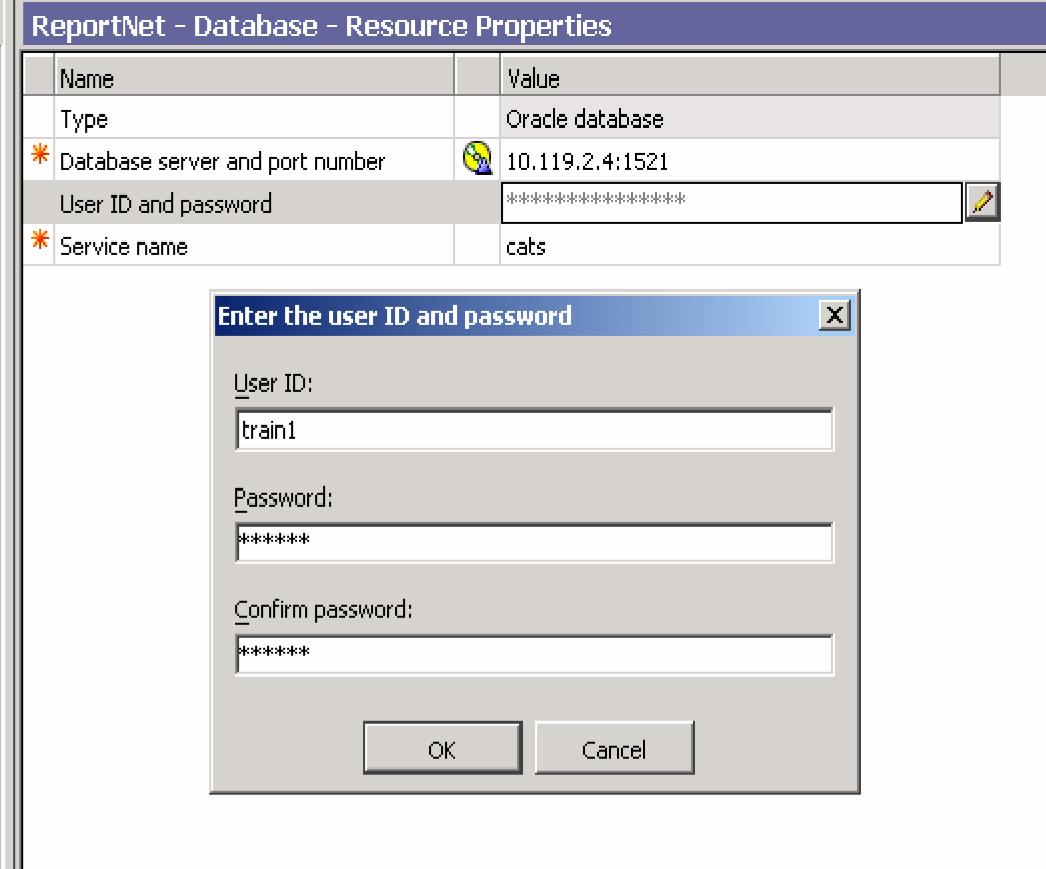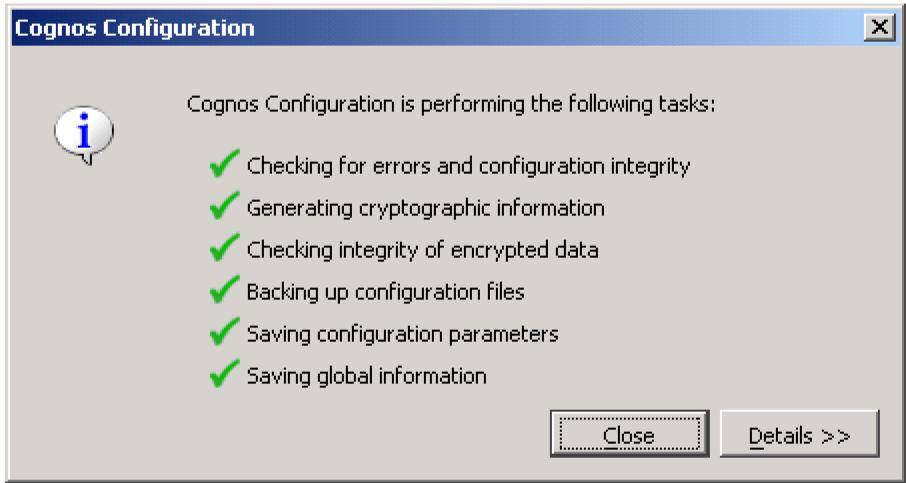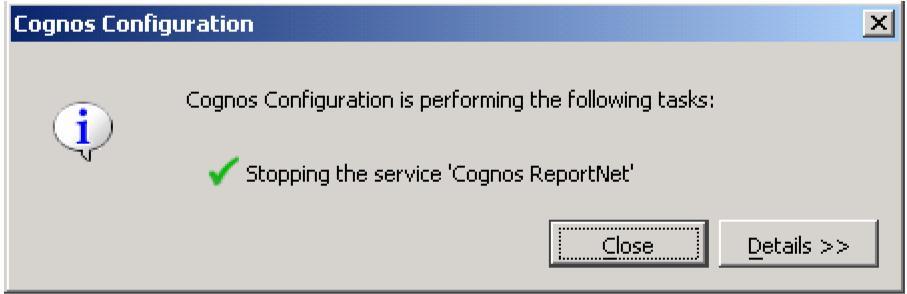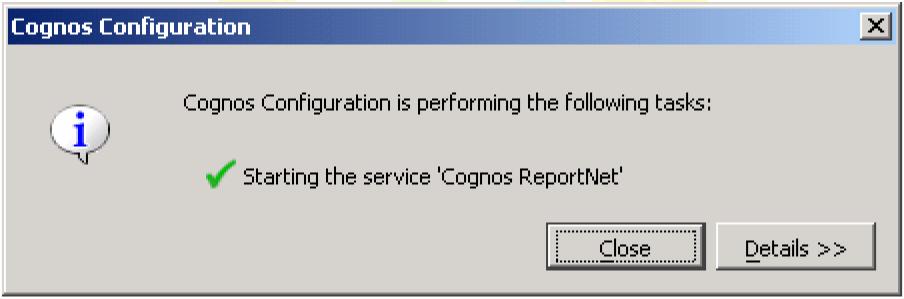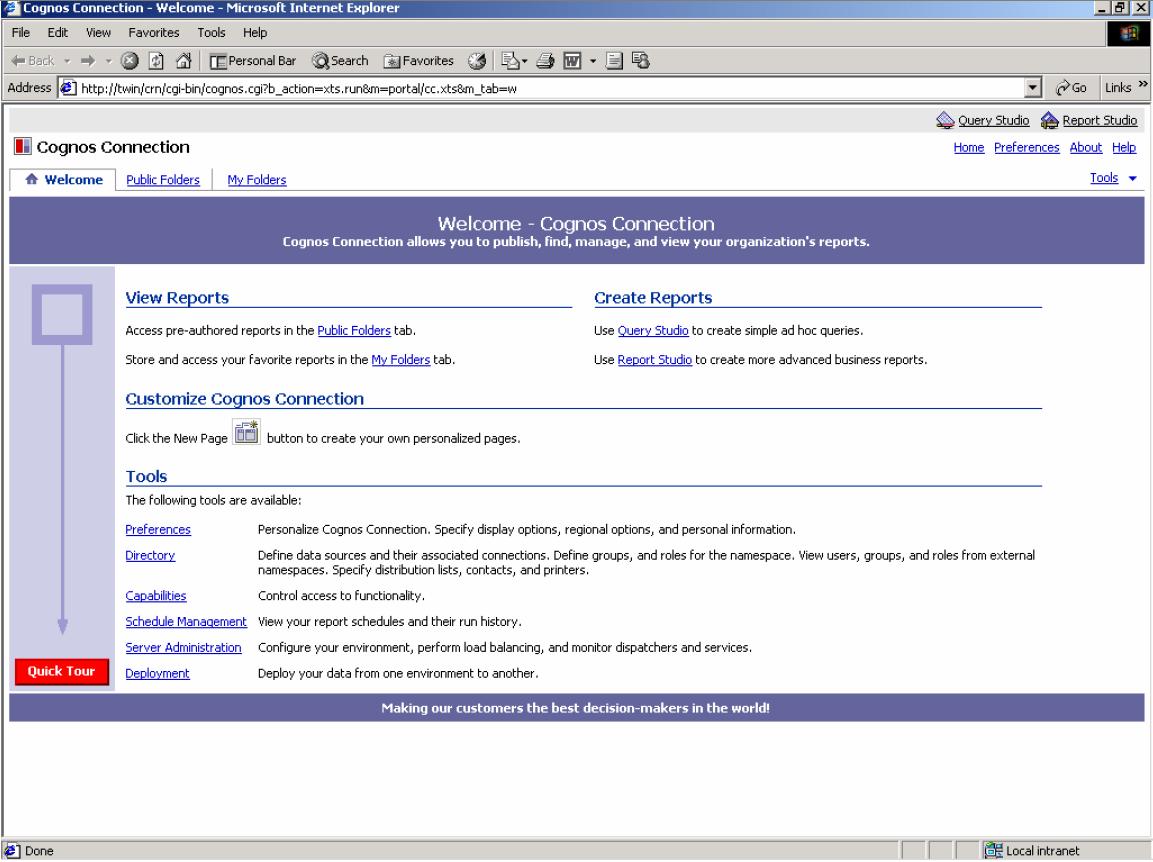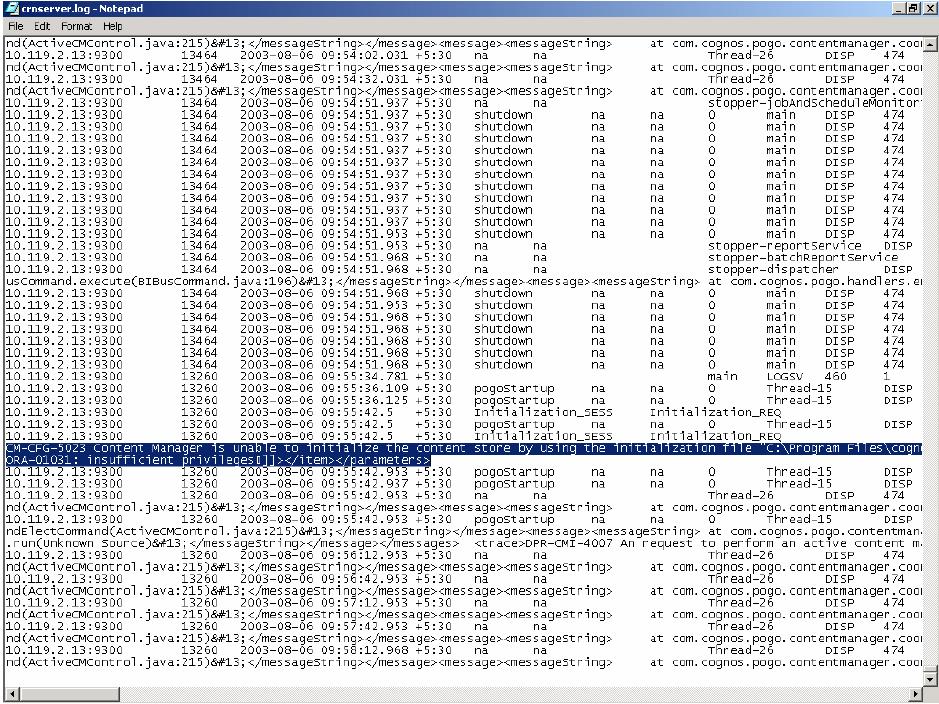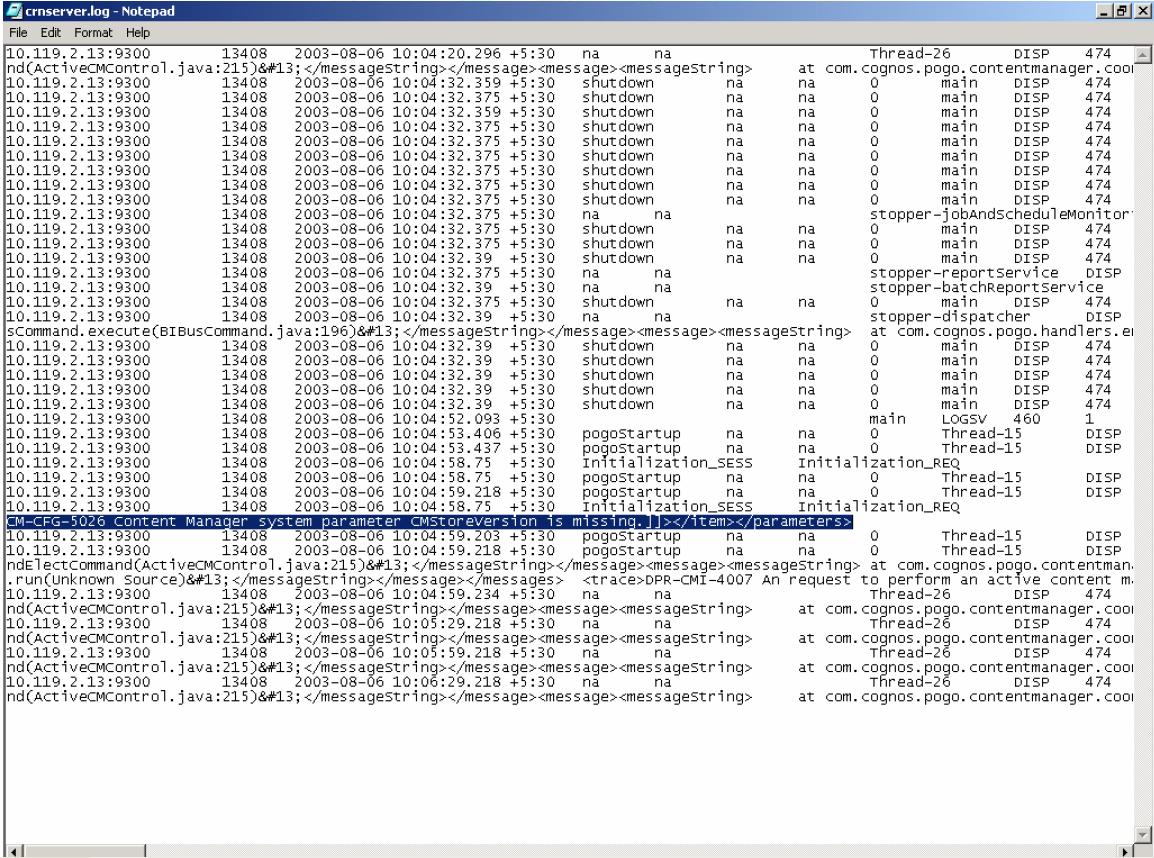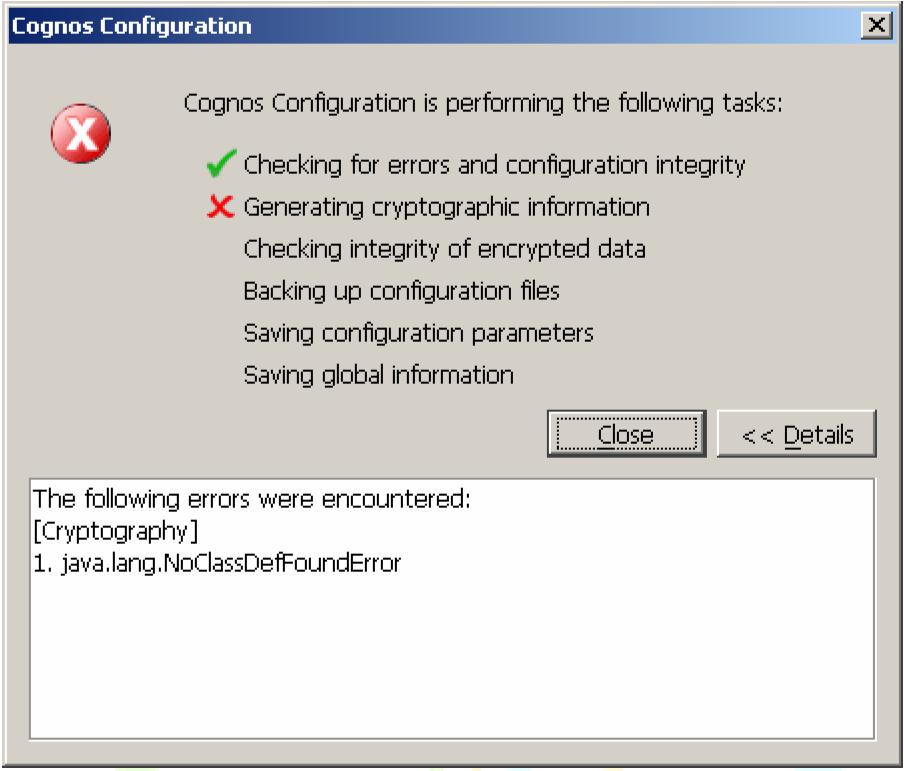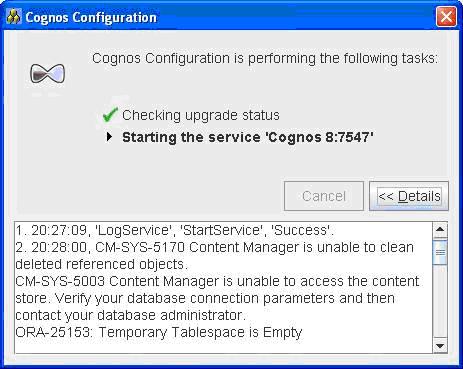Pre Installation Requirements
The following Software’s must be installed and running before installing and configuring Cognos ReportNet
Note: This document will focus on Oracle Database and Internet Information Services (IIS) Web Server only.
Oracle
IIS
Installation
The steps guide the user to install Cognos ReportNet on a single computer. This installation takes the default path of Cognos. The components that gets installed are
1. ReportNet Server
2. Content Manager
3. Dispatcher
Note: Components can be installed in different systems. For configuration of such installations refer Cognos Documentation.
Post Installation Configuration
The following points must be taken care of before accessing the Cognos ReportNet tools and must follow the same order.
1. Set-up of JDBC Client for Cognos Applications to Content store.
2. Set-up database connection properties.
3. Configure Web Server
Note: This document will focus on Oracle Database and Internet Information Services (IIS) Web Server only.
Set-up of JDBC Client for Cognos Applications to access Content store
Cognos Applications interact with Content store only through JDBC Client. Hence ensure that proprietary JDBC client of Oracle is made available in Cognos default libraries path. Follow the below steps to ensure the same.
1. Rename the classes12.zip file to classes12.jar file (Note: Ensure that the file extension option in explorer window is enabled)
2. Copy the classes12.zip file from Oracle home directory and paste the same under Cognos Default location.
Set-up of Database Connection properties
ReportNet. Hence in order for Cognos applications to work, Cognos ReportNet needs to be configured with Content Store. The following steps guide you to configure content store using Cognos Configuration tool.
For all installations, the database server information must be provided to ensure that ReportNet can connect to the database to use the content store.
Note: The following steps guide to configure only for Oracle Database. For other databases please refer Cognos manual.
1. Open Cognos Configuration from Start -> Cognos ReportNet -> Cognos Configuration
2. Right Click on Content Store under Data Access-> Content Manager and Delete.
3. Right Click, Content manager, and then click New Resource, Database. The following window shows the same.
4. Enter the Name, Type of Database and Click OK
5. Enter the Database Server name, Port Number and Service Name.
6. Enter the User Id and Password.
7. Save the configuration
8. Stop the services.
9. Start the services
Configure Web Server (IIS) The following virtual directory needs to be created Cognos Applications to run over Web.
a) Alias Name: crn
b) Alias Name: crn/cgi-bin
c) Alias Name: crn/help
Note: The names of the virtual directories presented in this document are default. The names can be changed but ‘cgi-bin’ and ‘help’ names CANNOT be changed and must remain the same.
Test Installation and Configuration
Test the installation by starting the services using Cognos Configuration. Once started open browser and type the following URL http://hostname/crn
The following Cognos Portal on the browser will ensure that your installation and configuration is correct.
Important Files to look for
The following files are important to look for in case of any configuration problems
Potential Problems & Solutions
Problem 1: The database does not support Unicode Character Set
Solution 1:
1. Check whether the database installed supports UTF-8 Encoding. If not migrate to UTF8 from the current Character set.
2. Re-install database with UTF 8 Encoding
Problem 2: The database connection parameters might be wrong
Solution 2: Ensure the database parameters furnished in Content manager is correct. Test the same through the Client of RDBMS vendor.
Problem: The ReportNet service is stopped.
Solution: The ReportNet services should be started. Go to Cognos configuration and start the services.
Solution: Ensure that the User to connect to Content Store has the Create and Drop Privileges and Connect and Resource Roles .
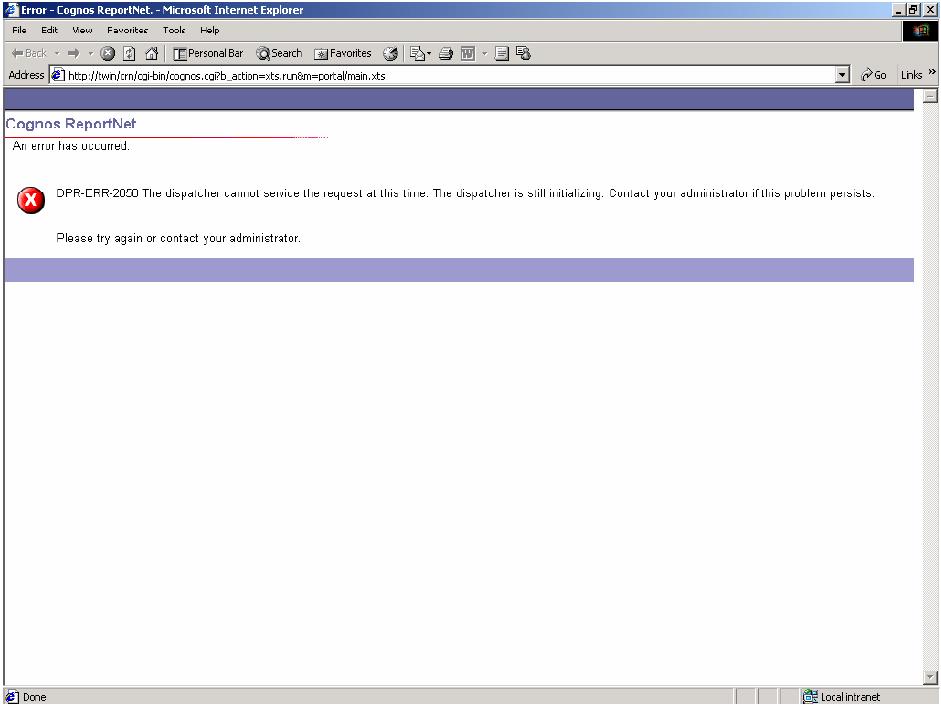
DPR-ERR-2058 – The dispatcher cannot service the request at this time. The dispatcher is still initializing
Solution: In Cognos Connection in the Content Store node, ensure the Service Name Property (the SID) is not fully qualified.
The JDBC Driver uses the SID, not the fully qualified name.
Solution: Delete the existing content store connection and recreate the same.
DPR-ERR-2058 – The dispatcher cannot service the request at this time. The dispatcher is still initializing
Solution: In this case, the problem was that the Content Manager host and port number were accidentally modified and the port number was incorrect.
CM-SYS-5007 Content Manager build 1.1.162.0 failed to start! Review the Content Manager log files and then contact your system administrator or customer support. CM-CFG-5063 A Content Manager configuration error was detected while connecting to the content store.
Solution: The tables are locked due to previous improper configuration. Solution is to drop the tables manually, save the configuration in Content manager and restart the services.
Solution: Read the below advisory notice from Cognos.
Dear Cognos Customer or Partner:
This is a product advisory regarding the expiry of the JCE Certificate in Cognos ReportNet and Cognos Metrics Designer (Advisory Reference: ADVCRN04_0405).
In June and updaed in july, Cognos posted a product advisory on http://support.cognos.com to notify Cognos ReportNet and Cognos Metrics Manager customers and partners of a potential problem caused by the expiry of the JCE certificate in Sun’s Java Runtime Environment (JRE).
Recommended Action(s) To eliminate the potential for failure in Cognos ReportNet or Cognos Metrics Designer operation, we recommend that you determine if your Cognos ReportNet or Cognos Metrics Designer installation relies on JCE version 1.2.1 and if so, download and install the updates for the product applicable to you. Please note that Cognos will not be liable for any loss or damages arising from the failure to implement these recommended action(s). Customers who have a current support contract can view the full JCE product advisory and download and install the updates using their Cognos Support Web account login.
Solution: Read the below below script and make fresh schema using it.
CREATE TABLESPACE TBS_content_store
DATAFILE '/abcd04/sso432/data/content_store_df.dbf'
SIZE 2048 M
AUTOEXTEND ON
;
CREATE TEMPORARY TABLESPACE TEMP TEMPFILE
'/abcd04/sso432/data/temp01.dbf' SIZE 2048M AUTOEXTEND ON NEXT 100M MAXSIZE 10240M
TABLESPACE GROUP ''
EXTENT MANAGEMENT LOCAL UNIFORM SIZE 1M;
CREATE USER content_store
IDENTIFIED BY content_store123
DEFAULT TABLESPACE TBS_content_store
TEMPORARY TABLESPACE temp
;
grant create session to content_store;
grant connect,resource to content_store;
grant create table to content_store;
grant create view to content_store;
grant create synonym,create public synonym to content_store;
grant create procedure to content_store;
grant create trigger to content_store;
grant create sequence to content_store;