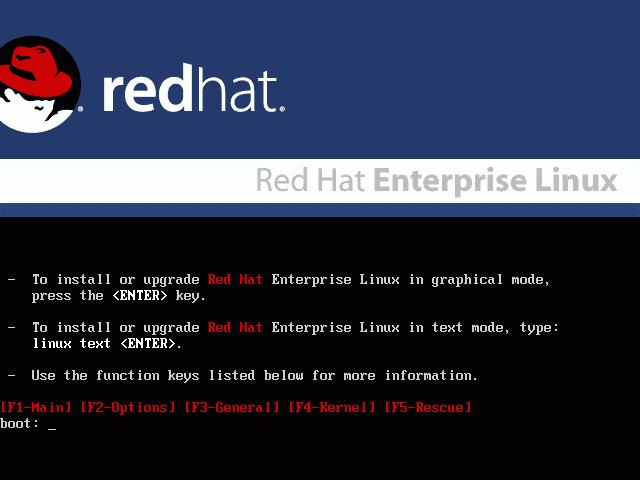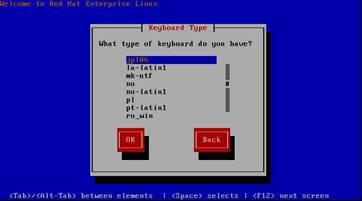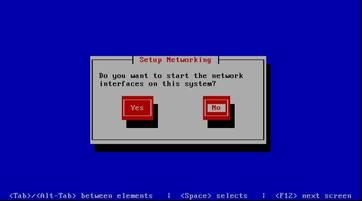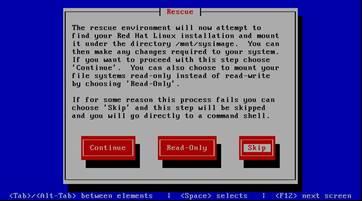Start rescue
1.Check and Note backup start time
# date
2. Insert Red Hat Enterprise Linux 4 AS(Update5) installation CD into CD-ROM
3. Reboot
# shutdown -r now
4. After reboot, type “linux rescue” (start rescue) and press enter key in prompt on the screen below.
boot:linux rescue
5. A screen to choose language is displayed. Choose “English”. Press tab key to move focus onto “OK”, and press enter key.
6. A screen to choose keyboard appears. Choose “Your Keybord Type”.
7. A screen to specify if network is used is displayed. Choose “No”.
8. A screen to specify if existing system image should be mounted on /mnt/sysimage appears. Choose “Skip”.
9. Shell is executed with below message output and prompt is displayed.
When finished please exit from the shell
and your system will reboot
-/bin/sh-3.00#
System Restore
a. Deployment of Restore Shell
1. Insert a backup acquisition tape in the tape drive.
2. Deploy the partition information and Restore Shell.
#cd /tmp
# mt –f /dev/nst0 rewind
# tar –xvf /dev/nst0
# ls -l
sfdisk.dump
RES_***restore.sh
Check if there are the files shown in the box above.
b. System restore
1. Execute Restore Shell.
#cd /tmp
#./RES_***restore.sh
2. After the completion of restore, take the tape out of the drive pressing the eject button.
c. Restart the system
1. Take the installation CD for Red Hat Enterprise Linux 4 AS(Update7) out of the CD-ROM drive
2. Restart system
#exit